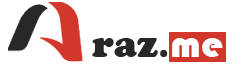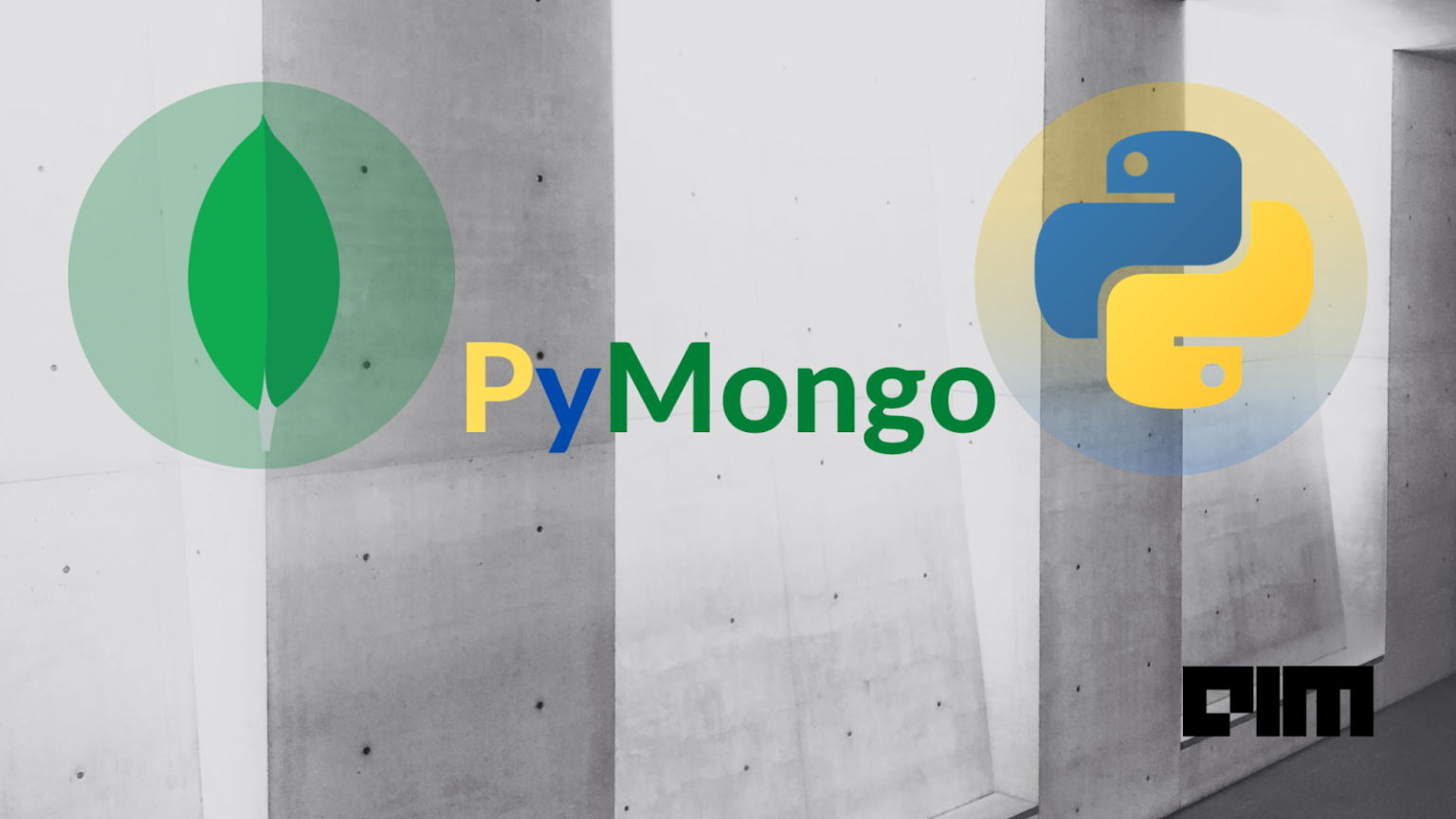Configuring Docker with MongoDB and connecting it with PyMongo involves several steps. Docker allows you to create isolated environments (containers) for applications, and PyMongo is a Python driver for MongoDB. Here’s a step-by-step guide:
Step 1: Install Docker
If you haven’t already, install Docker on your machine. You can download it from the official Docker website: https://www.docker.com/get-started
Step 2: Pull MongoDB Image
Open a terminal and run the following command to pull the official MongoDB Docker image:
docker pull mongoStep 3: Run MongoDB Container
Now, let’s run a MongoDB container using the pulled image:
docker run -d --name mongodb-container -p 27017:27017 mongoHere, -d runs the container in detached mode, --name gives the container a name, and -p maps the container’s port 27017 to the host’s port 27017.
Step 4: Install PyMongo
Install the PyMongo library in your Python environment. You can do this using pip:
pip install pymongoStep 5: Connect to MongoDB in Python
Now that you have the MongoDB container running and PyMongo installed, you can connect to the MongoDB instance from your Python script. Here’s an example script:
from pymongo import MongoClient
# Create a MongoDB client
client = MongoClient('localhost', 27017)
# Access the desired database
db = client['mydatabase']
# Access the desired collection
collection = db['mycollection']
# Insert a document
document = {'name': 'John', 'age': 30}
collection.insert_one(document)
# Find documents
documents = collection.find({'age': {'$gt': 25}})
for doc in documents:
print(doc)
# Close the client connection
client.close()Replace 'mydatabase' and 'mycollection' with the actual names of your database and collection.
Remember to handle exceptions, use connection pooling, and manage your resources properly in a real-world application.
Step 6: Clean Up
When you’re done, you can stop and remove the MongoDB container:
docker stop mongodb-container
docker rm mongodb-containerThat’s it! You’ve successfully configured Docker with MongoDB and connected it with PyMongo. This setup allows you to develop and test applications without affecting your local environment and database installations.