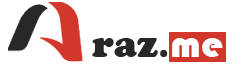Running RabbitMQ on Docker is a straightforward process. Docker allows you to easily create and run containers, and RabbitMQ provides an official Docker image that makes it even simpler to set up. Here are the steps to run RabbitMQ on Docker:
- Install Docker: If you haven’t already, install Docker on your system. You can download and install Docker from the official website: Docker.
- Pull the RabbitMQ Docker Image:
Open a terminal or command prompt and run the following command to pull the official RabbitMQ Docker image from Docker Hub:
docker pull rabbitmqThis command downloads the latest version of the RabbitMQ image.
- Run RabbitMQ Container:
Once the image is downloaded, you can create and run a RabbitMQ container using the following command:
docker run -d --name my-rabbit -p 5672:5672 -p 15672:15672 rabbitmqExplanation of the command:
-d: Run the container in detached mode (in the background).--name my-rabbit: Assign a name to the container (you can choose any name you like, here it’s “my-rabbit”).-p 5672:5672 -p 15672:15672: Map the container’s ports to your host machine. Port 5672 is for AMQP (RabbitMQ messaging), and port 15672 is for the RabbitMQ management interface.rabbitmq: This is the name of the Docker image you pulled earlier.
- Access the RabbitMQ Management Interface:
After starting the RabbitMQ container, you can access the RabbitMQ management interface by opening a web browser and navigating tohttp://localhost:15672/. Log in with the default credentials:
- Username:
guest - Password:
guest
- Use RabbitMQ:
Now, you have a RabbitMQ server running in a Docker container, and you can start creating queues, exchanges, and publishing/consuming messages using RabbitMQ clients. - Stopping and Removing the Container:
If you want to stop and remove the RabbitMQ container, you can use the following commands:
docker stop my-rabbit
docker rm my-rabbitReplace my-rabbit with the name you assigned to your RabbitMQ container.
That’s it! You now have RabbitMQ running on Docker, and you can use it for your messaging needs. Make sure to check the RabbitMQ documentation for more advanced configuration options and best practices.