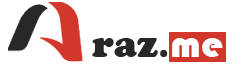If you’re experiencing issues where the list of containers is not displayed when you try to stop or remove containers in Docker, there could be a few potential reasons for this behavior. Here are some troubleshooting steps to help you resolve the issue:
- Check Docker Service Status:
Ensure that the Docker service is running on your system. You can check the status of the Docker service with the following command:
systemctl status dockerIf it’s not running, you can start it using:
systemctl start docker- Check Docker Daemon:
Verify that the Docker daemon is running and accessible. You can check the Docker daemon status with:
docker info- Correct Docker Command Syntax:
Ensure that you are using the correct syntax for thedocker stopordocker rmcommands. The correct syntax for stopping a container is:
docker stop container_name_or_idAnd for removing a container:
docker rm container_name_or_idMake sure you are specifying the correct container name or ID.
- Use
docker psfor Container Listing:
To list running containers, you should use thedocker pscommand. For example:
docker psThis command will display a list of running containers. If you want to see all containers (including stopped ones), you can use:
docker ps -a- Check Container State:
If you are unable to see a specific container in the list, make sure the container is running or exists. If you have stopped or removed a container, it won’t be listed in thedocker psoutput. - Docker Version:
Ensure you are using a compatible version of Docker. Sometimes, older versions of Docker may have issues that have been resolved in newer releases. Consider updating Docker to the latest stable version. - Check for Error Messages:
When running Docker commands, pay attention to any error messages or warnings that may provide clues about the issue. Docker typically provides descriptive error messages to help troubleshoot problems. - Restart Docker:
If you’ve made changes to Docker’s configuration or encountered unexpected behavior, you can try restarting the Docker service:
systemctl restart docker- Check Docker Logs:
You can also check the Docker logs for more information about what might be going wrong. The Docker logs are typically stored in/var/log/docker.logor/var/log/docker/docker.log.
If you’ve tried these steps and are still experiencing issues with listing containers, it may be helpful to provide more specific details about the problem you are encountering, including any error messages or unexpected behavior you are observing. This additional information can be useful for diagnosing and resolving the issue.