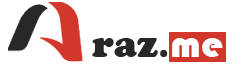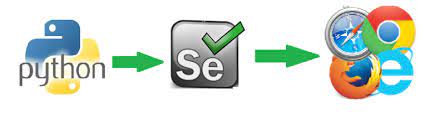Remote WebDriver in Selenium allows you to control a web browser on a remote server or machine. It’s particularly useful for distributed testing scenarios where you want to run tests on a different machine or on a cloud-based Selenium Grid. To use Remote WebDriver, you need to have the Selenium server (sometimes called the Selenium Grid) set up on the host server. Here’s how to use Remote WebDriver and what you need to install on the host server:
- Install Selenium Server (Selenium Grid) on the Host Server:
To set up the host server, you’ll need to install Selenium Server (sometimes referred to as Selenium Grid). Selenium Grid allows you to manage multiple WebDriver instances on remote machines. You can download the Selenium Server JAR file from the official Selenium website.
- Download Selenium Server JAR file: https://www.selenium.dev/downloads/
- You will also need Java installed on the host server because Selenium Server is a Java application.
- Start Selenium Server:
Once you have the Selenium Server JAR file on the host server, you can start it with the following command (replaceselenium-server-standalone-x.x.x.jarwith the actual filename):
java -jar selenium-server-standalone-x.x.x.jar -role hubThis command starts Selenium Grid in hub mode. The hub is responsible for managing WebDriver requests and distributing them to registered nodes (machines running browsers).
- Register Remote WebDriver Nodes:
You’ll need to register remote WebDriver nodes with the hub. A node is a machine where a browser is available for automation. On each node, you should have the necessary WebDriver executable (e.g., ChromeDriver, GeckoDriver) and the browser itself installed. To register a node with the hub, you can use a command like this (replace the placeholders with actual values):
java -Dwebdriver.chrome.driver=/path/to/chromedriver -jar selenium-server-standalone-x.x.x.jar -role node -hub http://hub-ip-address:4444/grid/register/-Dwebdriver.chrome.driverspecifies the path to the ChromeDriver executable.-hubshould point to the hub’s address.
- Use Remote WebDriver in Your Python Script:
In your Python Selenium script, you can use the Remote WebDriver to connect to the hub and request a browser session on a remote node. Here’s an example of how you can create a Remote WebDriver instance:
from selenium import webdriver
hub_url = "http://hub-ip-address:4444/wd/hub" # Replace with the hub's address
capabilities = {
"browserName": "chrome", # Change to the desired browser
# Add other desired capabilities here
}
driver = webdriver.Remote(command_executor=hub_url, desired_capabilities=capabilities)This code will create a Remote WebDriver instance connected to the Selenium Grid hub.
- Run Your Tests:
You can now write and run your Selenium tests as you would with a local WebDriver instance. The Remote WebDriver will execute the tests on the remote node.
Remember to replace hub-ip-address with the actual IP address or hostname of the host server running the Selenium Grid hub. Additionally, ensure that you have the necessary WebDriver executables and browser versions installed on the nodes to match your test requirements.