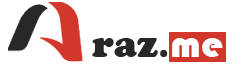Setting up and configuring an FTP server on Linux involves installing an FTP server software, configuring it, and ensuring that the necessary firewall settings are in place. Here’s a general guide using the vsftpd (Very Secure FTP Daemon) as an example, which is a popular FTP server for Linux:
Step 1: Install vsftpd
On Debian/Ubuntu-based systems:
sudo apt update
sudo apt install vsftpdOn Red Hat/Fedora-based systems:
sudo yum install vsftpdStep 2: Configure vsftpd
- Open the configuration file using a text editor. For example:
sudo nano /etc/vsftpd.conf- Adjust the following settings:
anonymous_enable=NO
local_enable=YES
write_enable=YES
chroot_local_user=YESThis configuration disables anonymous access, allows local users to log in, enables write access, and chroots users to their home directories.
- Save the changes and exit the text editor.
Step 3: Restart vsftpd
After making changes to the configuration, restart the vsftpd service:
sudo systemctl restart vsftpdStep 4: Firewall Configuration
If you have a firewall enabled, allow traffic on the FTP port (default is 21). For example, using ufw:
sudo ufw allow 21/tcpStep 5: Verify Configuration
You can test your FTP server by using an FTP client like FileZilla or the ftp command:
ftp your_server_ipEnter your username and password when prompted. If everything is configured correctly, you should be able to connect.
Optional: SSL/TLS Configuration (Recommended for security)
If you want to secure your FTP connection, consider setting up SSL/TLS. This involves obtaining an SSL certificate and configuring vsftpd to use it. This step is recommended for better security, especially if your server is accessible over the internet.
Ensure you have the necessary SSL package installed:
sudo apt install openssl # Debian/Ubuntu
sudo yum install openssl # Red Hat/FedoraFollow your SSL certificate provider’s instructions to obtain and configure the certificate.
Note:
- Always make sure to keep your system and software up to date with the latest security patches.
- This guide assumes a basic setup; additional configurations may be necessary based on your specific requirements.
Remember to refer to the documentation for your specific Linux distribution and vsftpd for any distribution-specific nuances.