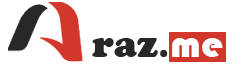To join attribute data from one layer (e.g., a polygon layer) to another layer in QGIS, you can use the “Join attributes by location” tool. Here’s a step-by-step guide:
Joining Attributes by Location:
- Load Both Layers:
- Make sure both layers (the one you want to update and the one containing the attributes to join) are loaded into QGIS.
- Open the “Join attributes by location” Tool:
- Go to the menu:
Vector > Data Management Tools > Join Attributes by Location.
- Configure the Tool:
- Select the target layer (the one you want to update) in the “Target vector layer” dropdown.
- Choose the layer containing the attributes you want to join in the “Join vector layer” dropdown.
- Choose the type of geometric predicate that defines the spatial relationship between the two layers. Common options include “Intersects” or “Contains,” depending on your needs.
- Choose Join Type:
- Select the join type based on how you want to handle the spatial relationship. Options include “Take attributes of the feature with the largest overlap only” or “Take attributes of all intersecting features.”
- Choose the appropriate option based on your analysis requirements.
- Specify Output:
- You can choose to create a new layer with the joined attributes or update the existing layer.
- Run the Tool:
- Click “Run” to execute the tool.
- Review the Results:
- Once the tool completes, open the attribute table of your target layer to see the joined attributes.
Notes:
- Attribute Joins vs. Relates:
- If you need a non-spatial relationship, you might want to consider using attribute joins or relates. Attribute joins link tables based on a common field, while relates establish links based on a relationship defined in the data but not explicitly in the geometry.
- Field Naming Conflicts:
- Be cautious of potential naming conflicts between fields in the two layers. If there are common field names in both layers, QGIS will automatically rename the fields to avoid conflicts.
These steps should help you join attribute data from one polygon layer to another in QGIS based on their spatial relationship. Adjust the settings based on your specific needs and data.